Using the Color Picker
![]() The Color Picker allows you to choose an existing color, create a color from scratch, or copy a color from an element (i.e., paper or embellishment). Choices are saved within the active (opened) art kit.
The Color Picker allows you to choose an existing color, create a color from scratch, or copy a color from an element (i.e., paper or embellishment). Choices are saved within the active (opened) art kit.
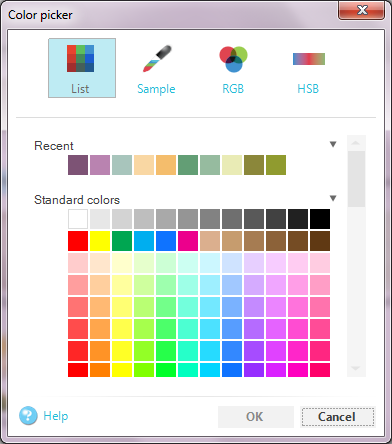
|
Menu |
Description |
|---|---|
|
List
|
The list section contains a number of colors to choose from based on the available colors in the active (opened) art kit, and where in the application you are. Standard, Skin and Hair colors appear on most screens, if you are editing the color of the text on a page, one of the lists will be Colors on this page. This lists all the colors currently in use on the page. In addition you may see a list of colors from your current theme. |
|
Sample
|
Allows you to "lift" a color from an existing element and save a copy for future projects. This is a great tool for building a custom color palette that coordinates with your favorite embellishments. |
|
RGB
|
Allows you to create a custom color from scratch by manipulating the color model of red, green, and blue combinations. If you know the values you want, you can enter them, or you can use the slider to adjust the values and see a preview in real‐time. You can use the Sample color tool to get a starting point. |
|
HSB
|
Allows you to create a custom color from scratch by manipulating the color model of hue, saturation, and brightness combinations. If you know the values you want, you can enter them, or you can use the slider to adjust the values and see a preview in real‐time. You can use the Sample color tool to get a starting point. |
Note: Renaming a color can be helpful when you are working with various shades of colors in the same family (e.g., purples). Or if you decide to keep colors consistent among a certain type of page element in your project (e.g., light purple for quotes, dark purple for picture captions).








